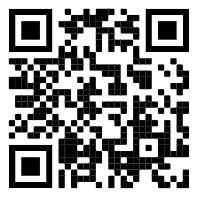PNETLab Box allow you to set permission for each Lab. You can set who can open lab, who can join lab, who can edit the lab.
Add a new Lab: Main >
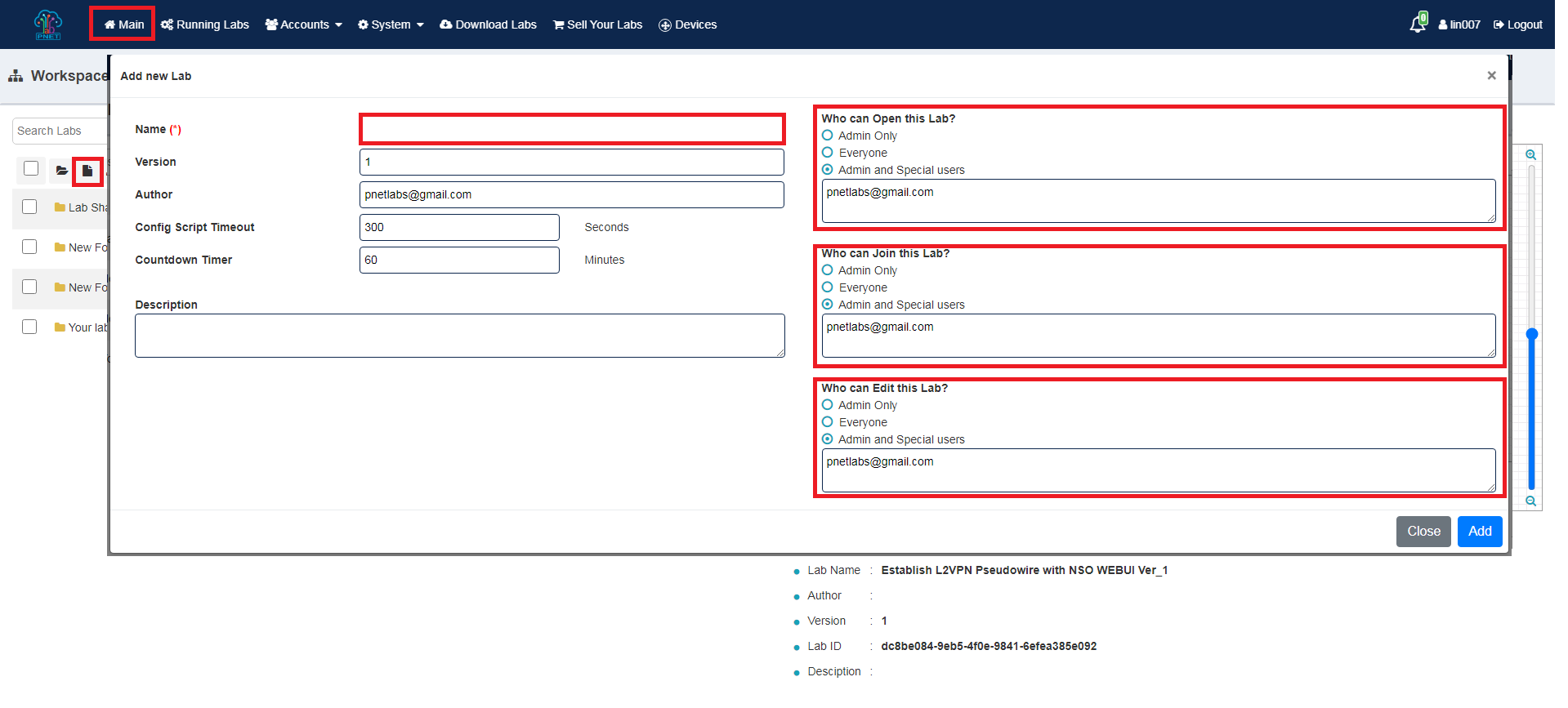
- Fill the Name of the Lab (Name can only contain alphabet, number, space and _)
Who can Open this Lab?
When user open a Lab, A new session of this lab will be created and show on Running Lab. By default when a Lab is created, Only Admin and the Author can Open it. Options you can chose:
- Admin Only: Only Admin can open this lab. Note if the Author is not an Admin and select this option he will lost permission to open this lab.
- Everyone: This lab will be able to opened by anyone if it is placed in their workspace.
- Admin and Special users: Only Admin and User have email address contained in the list can Open the Lab, if it is placed in their workspace. Click on the text box a window will be opened then you can select all account will have permission to open this lab. You can using filter box to find the email easier.
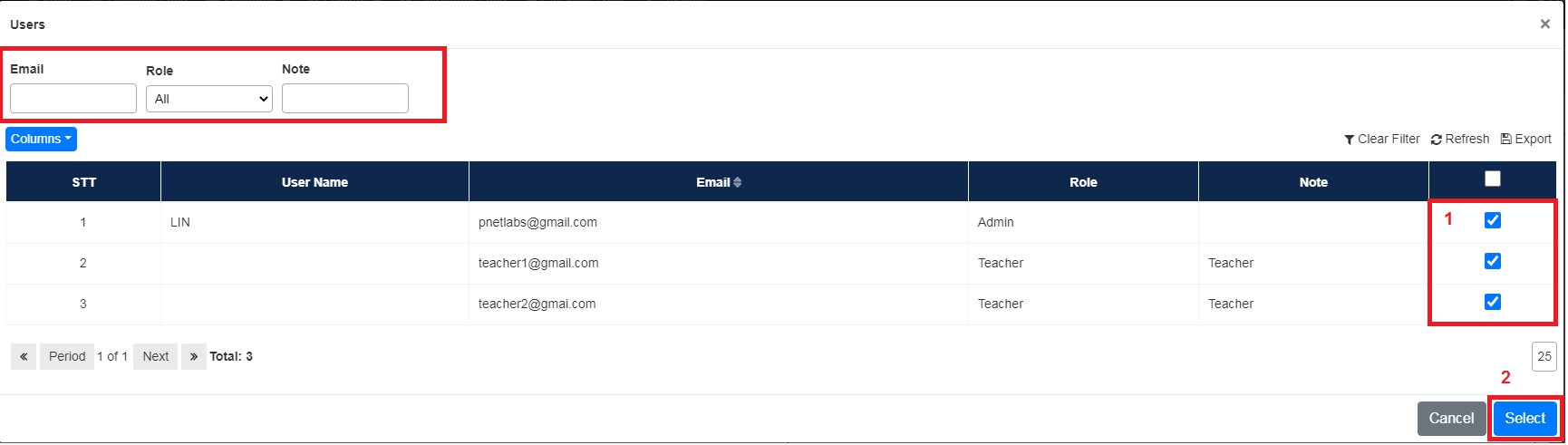
Who can Join this Lab?
The User can see all Running Lab on the Running Labs Tab. Users can only join labs for which they have permission to join. When create a Lab, the Author can chose one of those options.
- Admin Only: Only Admin can Join this lab. Note: if the Author is not an Admin and select this option he will lost permission to Join this lab.
- Everyone: This lab will be able to Join by anyone, if it is placed in their workspace.
- Admin and Special users: Only Admin and User have email address contained in the list can Join the Lab , if it is placed in their workspace. Click on the text box a window will be opened then you can select all account will have permission to Join this lab. You can using filter box to find the email easier.
Who can Edit this Lab?
After joining the Lab. Only people who have the permission to edit the Lab can edit the lesson. Otherwise they just might:
- Start Node
- Stop Node
- Wipe Node
- Console to Node
- Using Workbook
- Timer
- Change Active Config on Multi Config
When create a Lab, the Author can chose one of those options.
- Admin Only: Only Admin can Edit this lab. Note: if the Author is not an Admin and select this option he will lost permission to Edit this lab.
- Everyone: This lab will be able to Edit by anyone, if it is placed in their workspace.
- Admin and Special users: Only Admin and User have email address contained in the list can Edit the Lab, if it is placed in their workspace. Click on the text box a window will be opened then you can select all account will have permission to Edit this lab. You can using filter box to find the email easier.