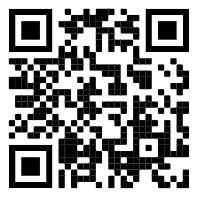From Version 2.0.8, PNETLab allow you to manage CPU, RAM, HDD on each Node, each Lab session, each User. You can limit RAM, CPU, HDD for each User
- On Lab Workspace you can monitor information of all node by click on System Status tab. The status table will be auto update after 30 seconds.
- To monitor RAM, CPU, HDD for each User go to Accounts > Users manager
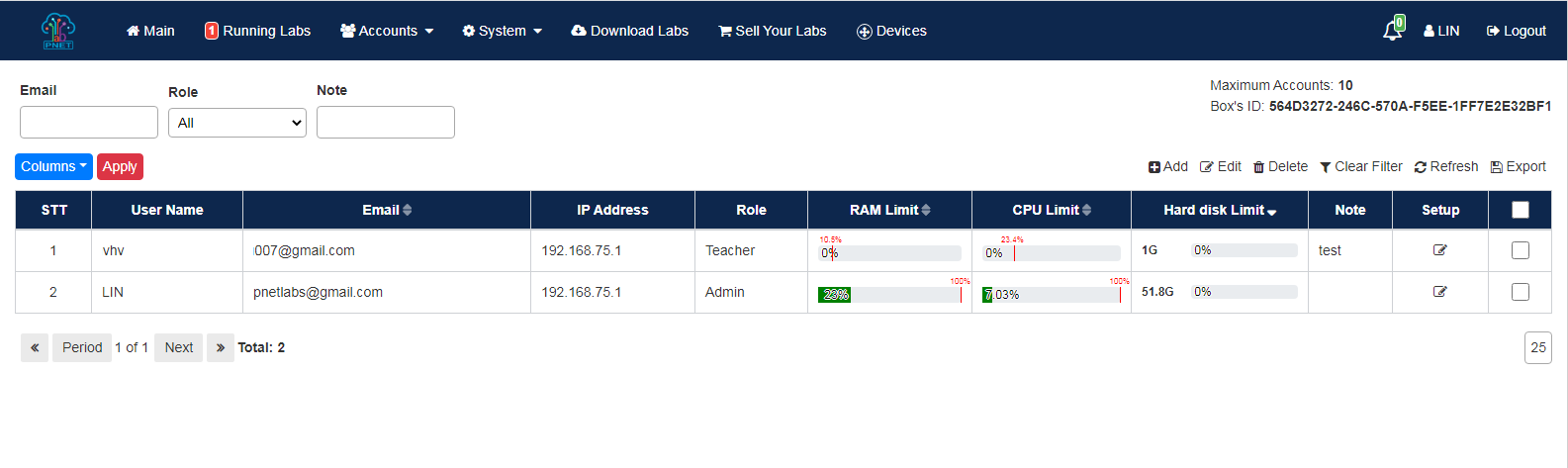
- You can see how many percent RAM and CPU the users are taking.
- The Red Threshold is the limitation of RAM and CPU. To setting it go to Accounts > Roles Manager
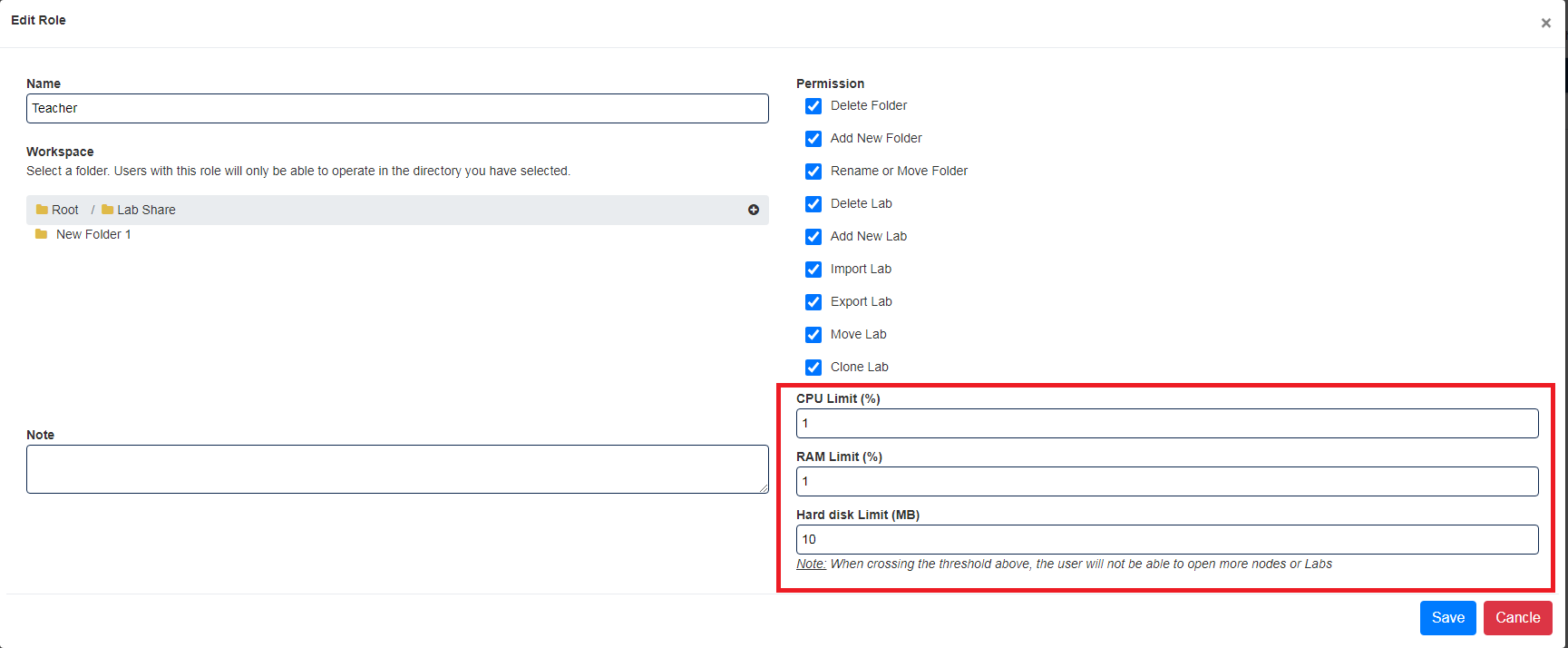
- To manage resource for each Lab, go to Running Labs. You can expand the table by click on button

Note:
- If your your hard disk is over 90%, system will create a log to the console screen. In that case do not expand the existed HDD, shutdown PNETLab, go to vmware setting and add one more new hard disk.
- When users cross any limitation, they will not able to open any new node or new Lab.
- You can stop CPU, RAM, HDD limit service by command:
- systemctl stop harddisk_alert
- systemctl stop harddisk_limit
- systemctl stop process_limit