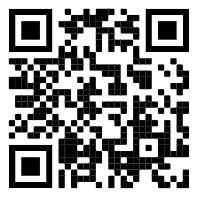Note: You can only share labs that are owned by you.
Step 01:
Select the lab you want to share then click to Sell button
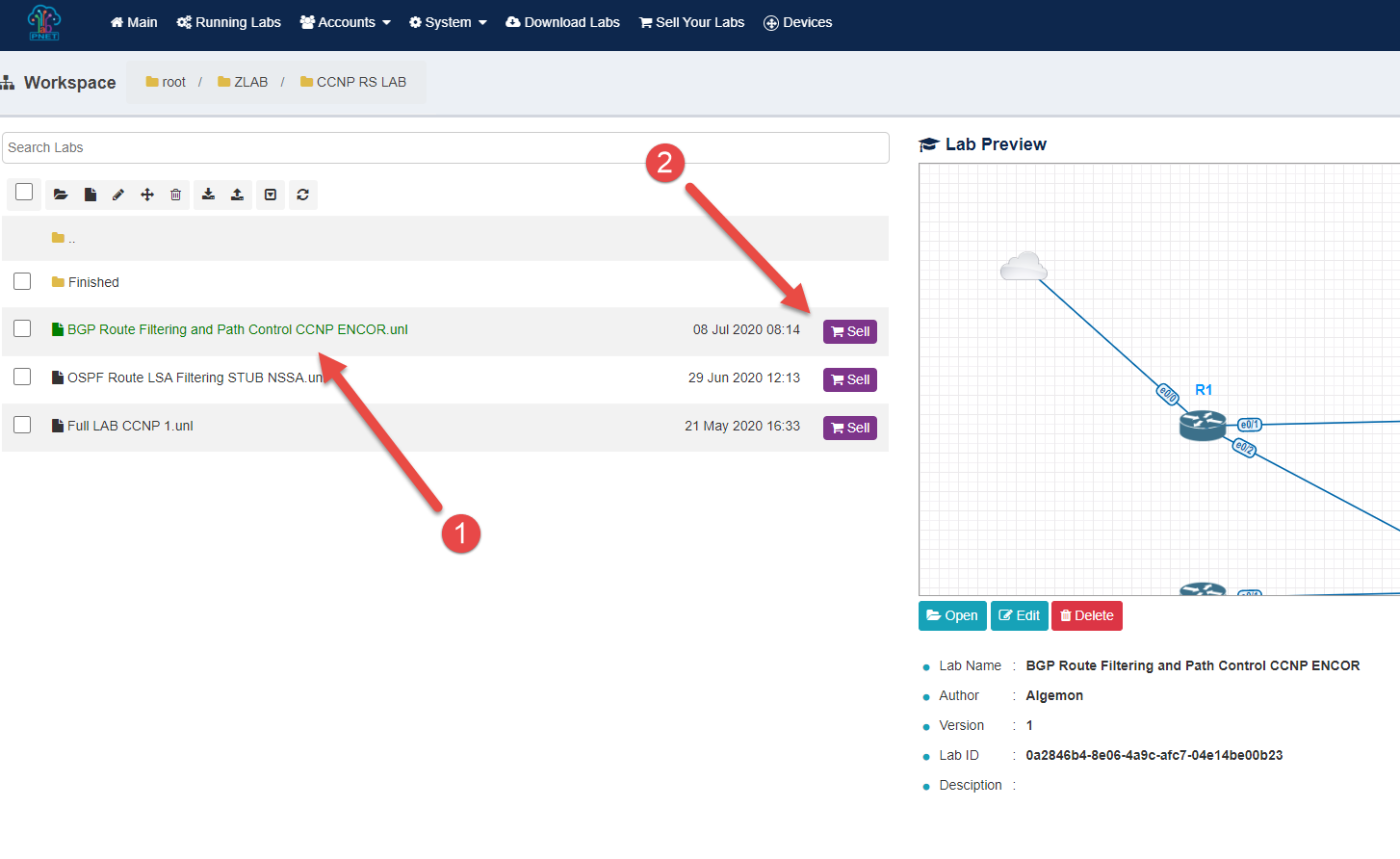
The system will automatically select the .unl file and the dependent packages (If you think it is missing or incorrect you can correct it by selecting other files). Write some information in the Note then click to Next button
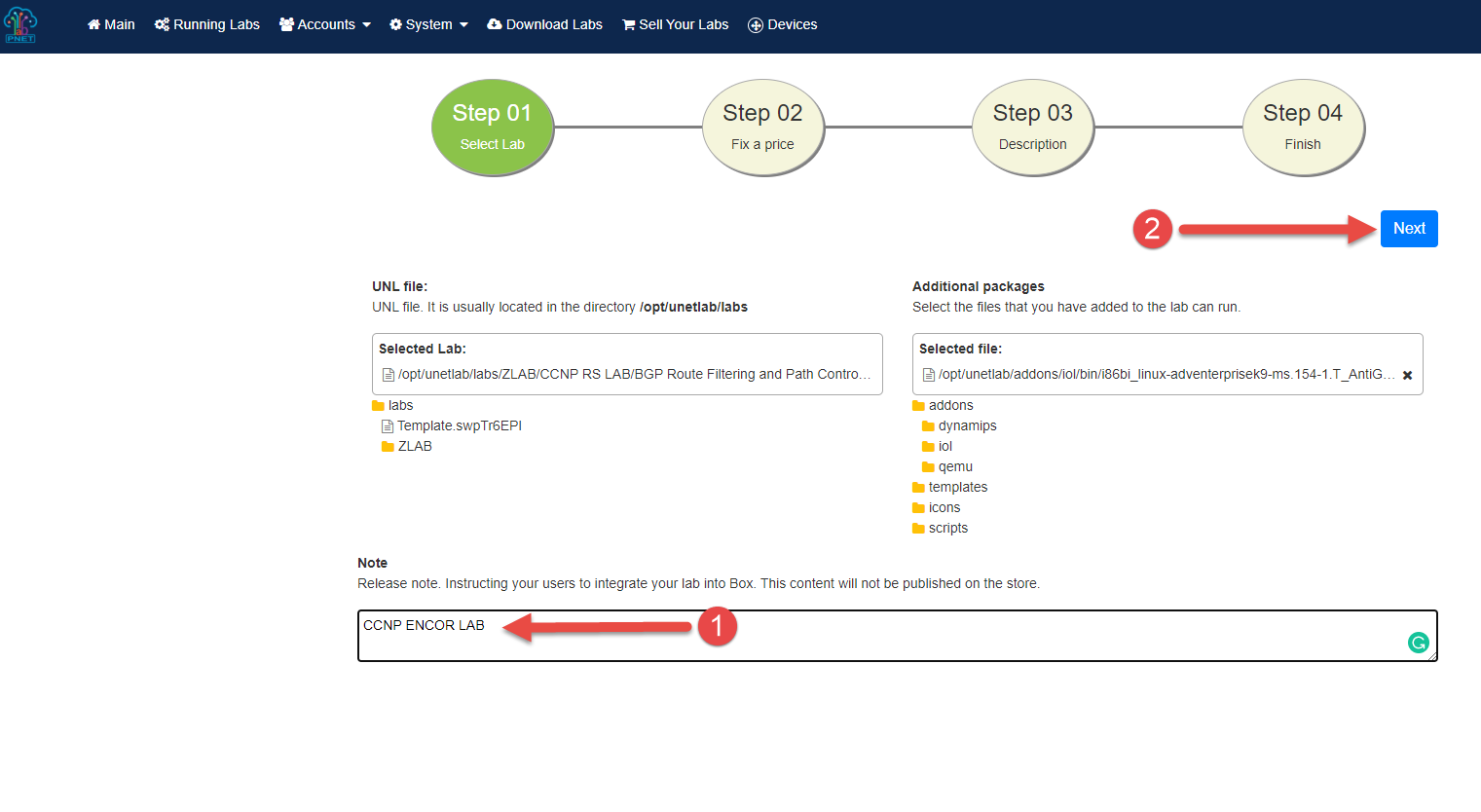
Step 02:
Edit Lab Name (If you want) and Select Subject of your lab then click to Next button
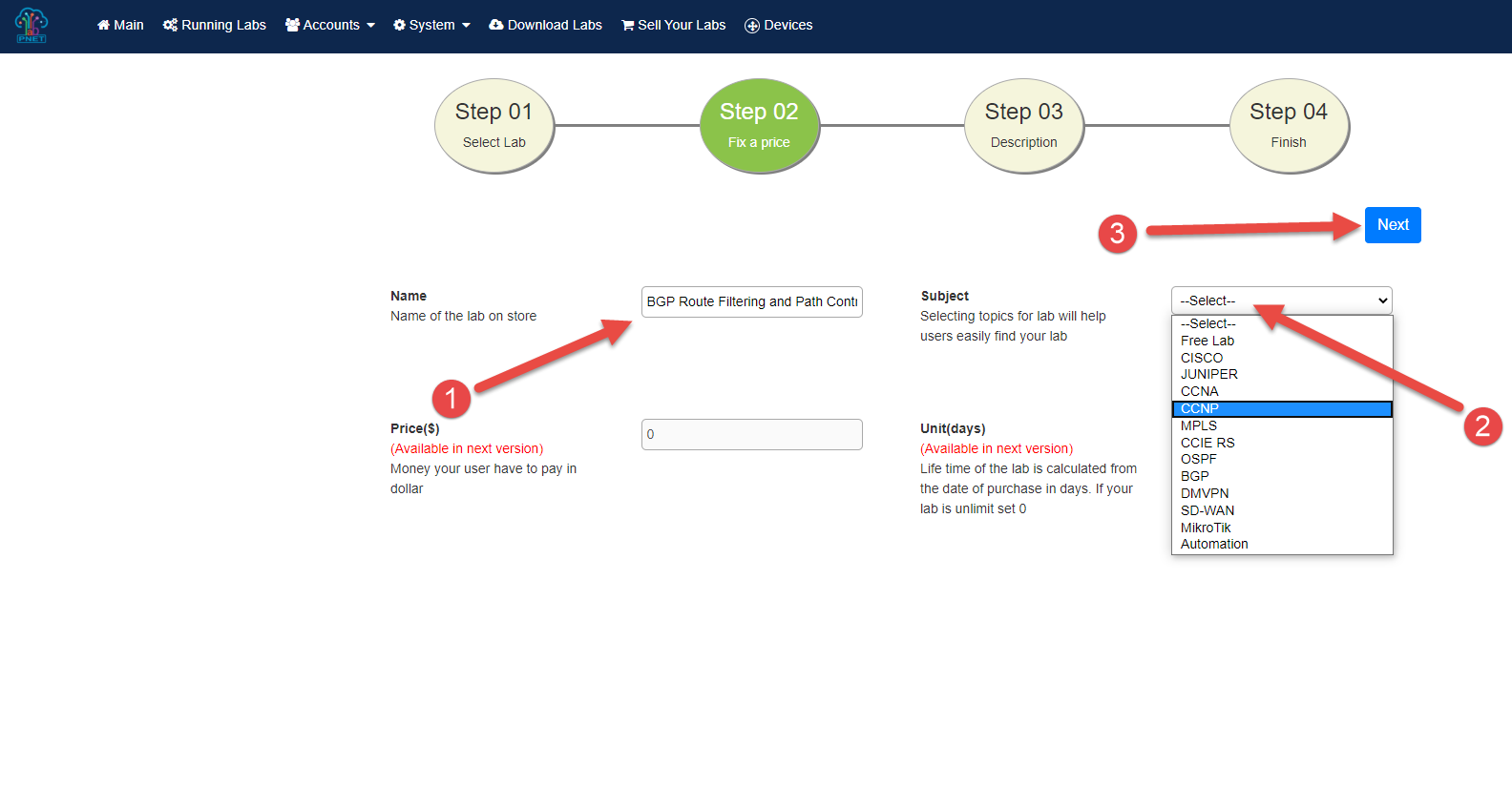
Step 03:
Upload picture for your lab and write something in: Description and Article. Then Click to Next Button
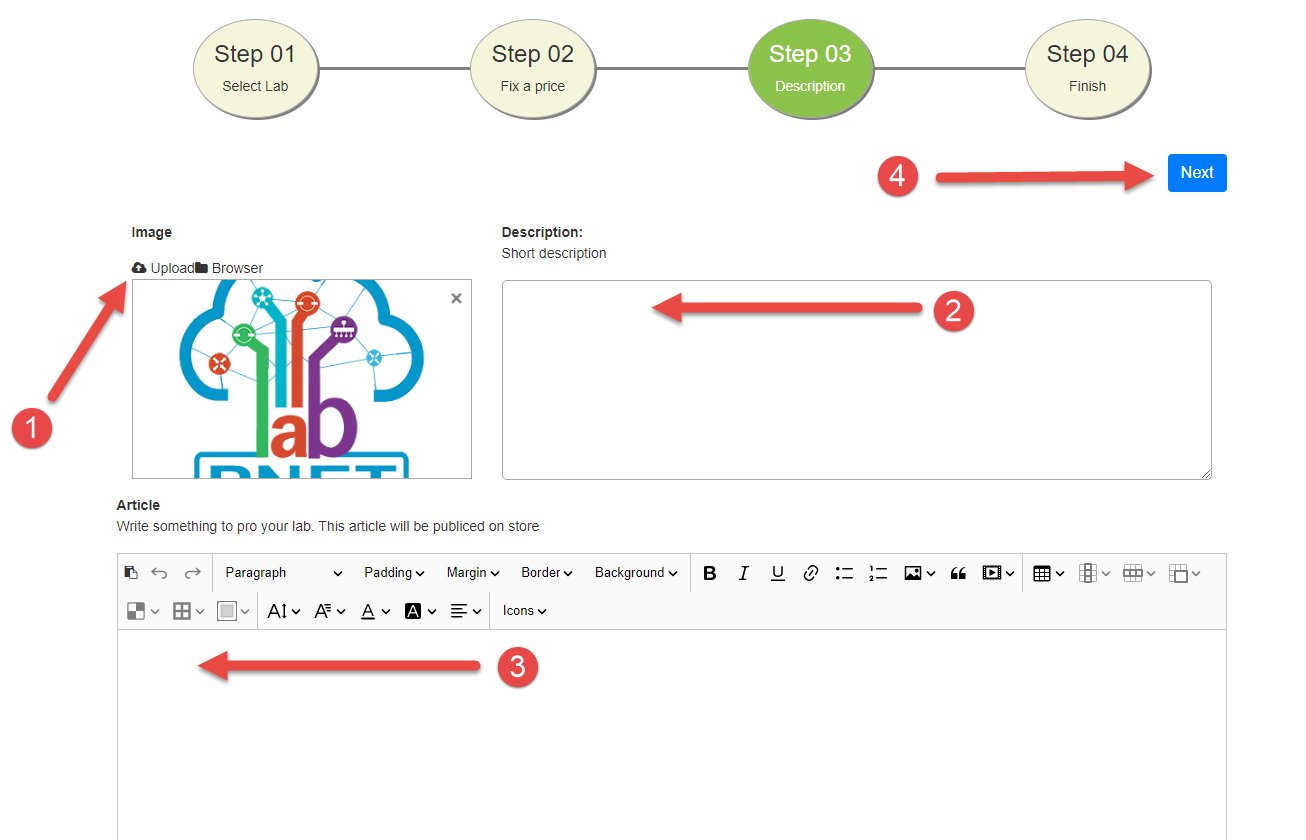
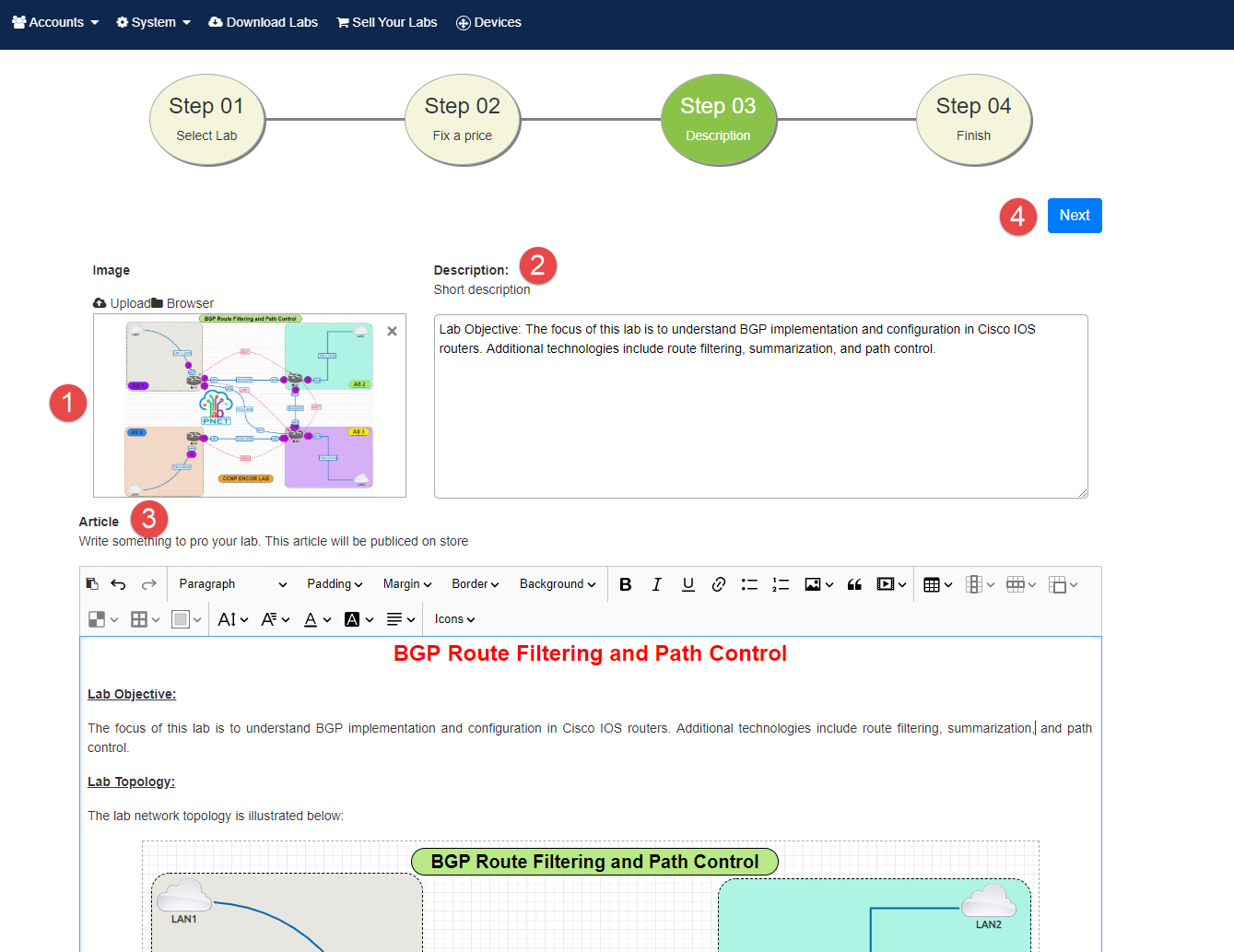
Step 04:
Click on Public your lab button to Start uploading. It will take time please don't close your browser.
Note: You can review your configuration by click on Step button.
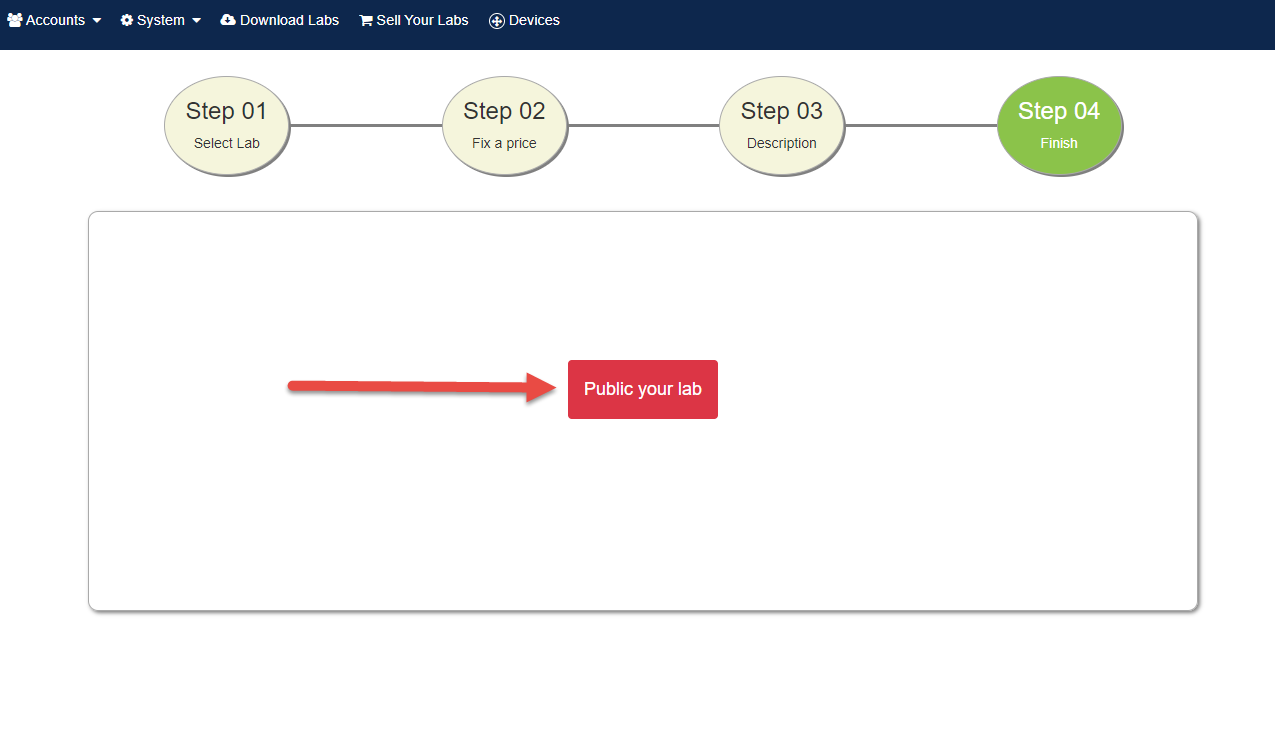
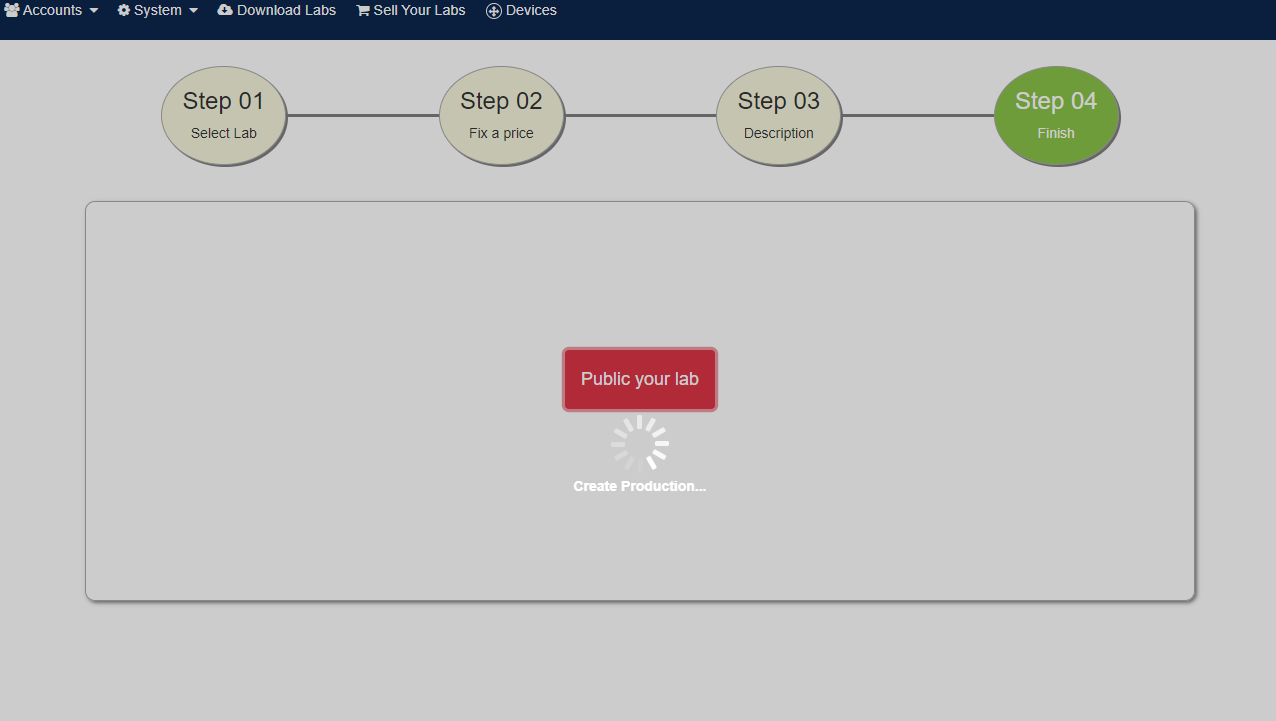
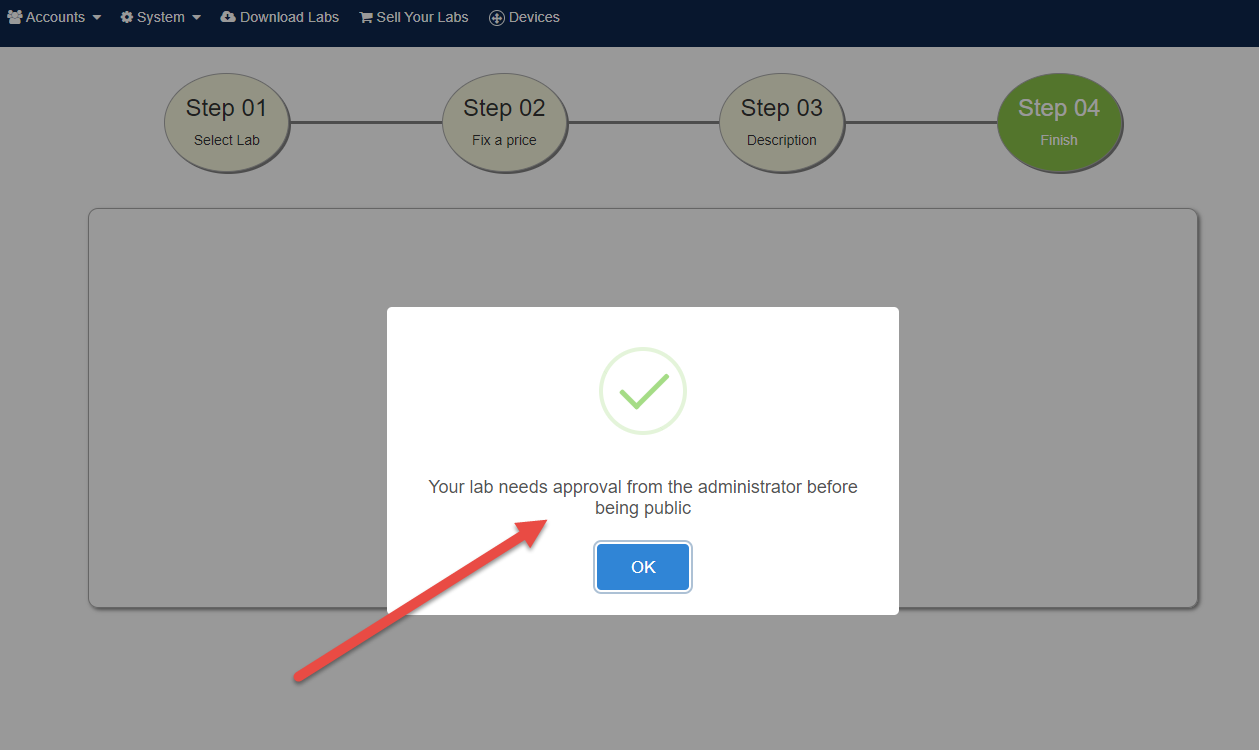
Note:
- System will check and ignore the files is existed on the platform
- Your lab will need administrator approval to be published on store
- You can manage the labs you uploaded by click on button Sell Your Labs
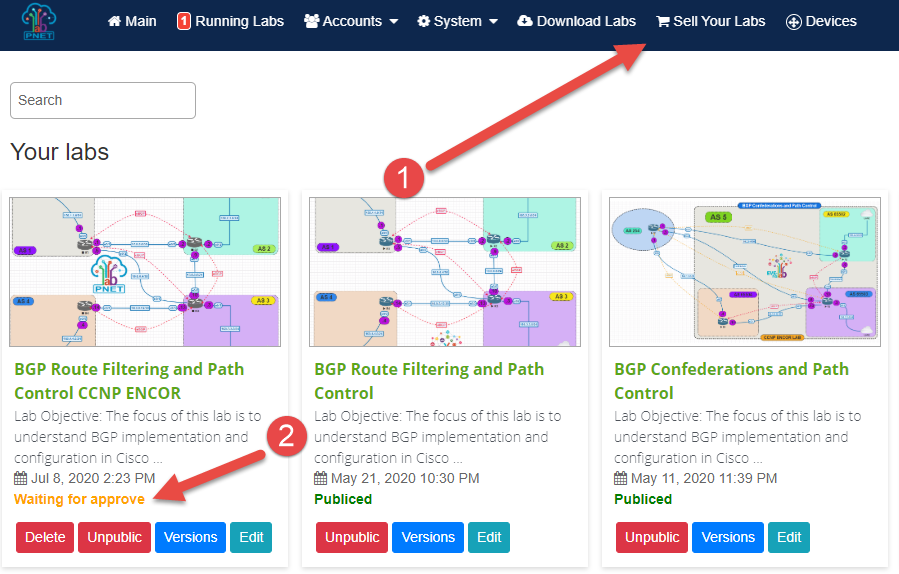
- You can manage the versions of the lab by click on Versions Button
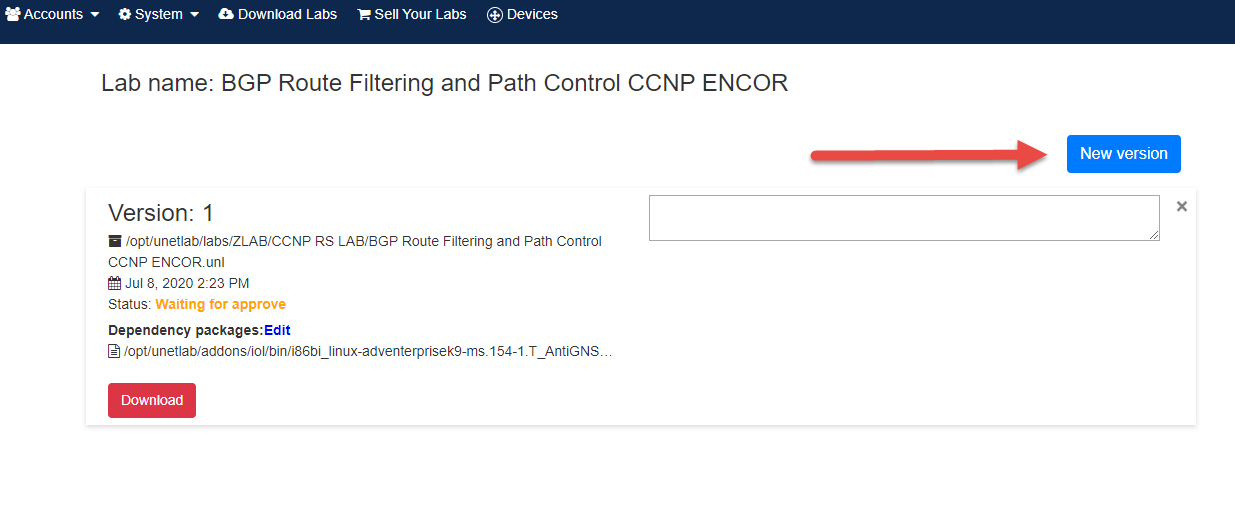
- You can not delete the lab after the Administrator approve or deny it.
- You can not delete and edit Version of the lab after that version is Approved or Denied by the administrator.
- What you can do when the administrator declines your lab?
- When Administrator declines your lab system will notify you with Administrator's feedback.
- Edit the lab by click on Edit button and save again. Lab status will change to Waiting for approve state.
- What you can do when the administrator declines a version of your lab?
- When Administrator declines a version of your lab system will notify you with Administrator's feedback.
- Ignore Error version and create a new version and upload again.